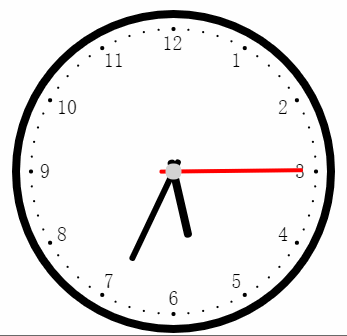1
2
3
4
5
6
7
8
9
10
11
12
13
14
15
16
17
18
19
20
21
22
23
24
25
26
27
28
29
30
31
32
33
34
35
36
37
38
39
40
41
42
43
44
45
46
47
48
49
50
51
52
53
54
55
56
57
58
59
60
61
62
63
64
65
66
67
68
69
70
71
72
73
74
75
76
77
78
79
80
81
82
83
84
85
86
87
88
89
90
91
92
93
94
95
96
97
98
99
100
101
102
103
104
105
106
107
108
109
110
111
112
113
114
115
116
117
118
119
120
121
122
123
124
125
126
127
128
129
130
131
132
133
134
135
136
137
138
139
140
141
142
143
144
145
146
147
148
149
150
151
152
153
154
155
156
157
158
159
160
161
162
163
164
165
166
167
168
169
170
171
172
173
174
175
176
177
178
179
180
181
182
183
184
185
186
| Page({
data: {
width: 0,
height: 0
},
onLoad: function (options) {
var that = this
//获取系统信息
wx.getSystemInfo({
//获取系统信息成功,将系统窗口的宽高赋给页面的宽高
success: function (res) {
that.width = res.windowWidth
// console.log(that.width) 375
that.height = res.windowHeight
// console.log(that.height) 625
// 这里的单位是PX,实际的手机屏幕有一个Dpr,这里选择iphone,默认Dpr是2
}
})
},
onReady: function () {
this.drawClock();
// 每40ms执行一次drawClock(),人眼看来就是流畅的画面
this.interval = setInterval(this.drawClock, 40);
},
// 所有的canvas属性以及Math.sin,Math.cos()等涉及角度的参数都是用弧度表示
// 时钟
drawClock: function () {
const ctx = wx.createCanvasContext('clock');
var height = this.height;
var width = this.width;
// 设置文字对应的半径
var R = width / 2 - 60;
// 把原点的位置移动到屏幕中间,及宽的一半,高的一半
ctx.translate(width / 2, height / 2);
// 画外框
function drawBackground() {
// 设置线条的粗细,单位px
ctx.setLineWidth(8);
// 开始路径
ctx.beginPath();
// 运动一个圆的路径
// arc(x,y,半径,起始位置,结束位置,false为顺时针运动)
ctx.arc(0, 0, width / 2 - 30, 0, 2 * Math.PI, false);
ctx.closePath();
// 描出点的路径
ctx.stroke();
};
// 画时钟数
function drawHoursNum() {
ctx.setFontSize(20);
// 圆的起始位置是从3开始的,所以我们从3开始填充数字
var hours = [3, 4, 5, 6, 7, 8, 9, 10, 11, 12, 1, 2];
hours.forEach(function (hour, i) {
var rad = (2 * Math.PI / 12) * i;
var x = R * Math.cos(rad);
var y = R * Math.sin(rad);
// 因为微信小程序不支持BaseLine这个属性,所以这里我们只能自己手动调整位置
if (hour == 12) {
ctx.fillText(hour, x - 11, y + 6);
} else if (hour == 6) {
ctx.fillText(hour, x - 5, y + 6);
} else {
ctx.fillText(hour, x - 6, y + 6);
}
})
};
// 画数字对应的点
function drawdots() {
for (let i = 0; i < 60; i++) {
var rad = 2 * Math.PI / 60 * i;
var x = (R + 15) * Math.cos(rad);
var y = (R + 15) * Math.sin(rad);
ctx.beginPath();
// 每5个点一个比较大
if (i % 5 == 0) {
ctx.arc(x, y, 2, 0, 2 * Math.PI, false);
} else {
ctx.arc(x, y, 1, 0, 2 * Math.PI, false);
}
ctx.setFillStyle('black');
ctx.fill();
}
ctx.closePath();
}
// 画时针
function drawHour(hour, minute) {
// 保存画之前的状态
ctx.save();
ctx.beginPath();
// 根据小时数确定大的偏移
var rad = 2 * Math.PI / 12 * hour;
// 根据分钟数确定小的偏移
var mrad = 2 * Math.PI / 12 / 60 * minute;
// 做旋转
ctx.rotate(rad + mrad);
ctx.setLineWidth(8);
// 设置线条结束样式为圆
ctx.setLineCap('round');
// 时针向后延伸8个px;
ctx.moveTo(0, 8);
// 一开始的位置指向12点的方向,长度为R/2
ctx.lineTo(0, -R / 2);
ctx.stroke();
ctx.closePath();
// 返回画之前的状态
ctx.restore();
}
// 画分针
function drawMinute(minute, second) {
ctx.save();
ctx.beginPath();
// 根据分钟数确定大的偏移
var rad = 2 * Math.PI / 60 * minute;
// 根据秒数确定小的偏移
var mrad = 2 * Math.PI / 60 / 60 * second;
ctx.rotate(rad + mrad);
// 分针比时针细
ctx.setLineWidth(6);
ctx.setLineCap('round');
ctx.moveTo(0, 10);
// 一开始的位置指向12点的方向,长度为3 * R / 4
ctx.lineTo(0, -3 * R / 4);
ctx.stroke();
ctx.closePath();
ctx.restore();
}
// 画秒针
function drawSecond(second, msecond) {
ctx.save();
ctx.beginPath();
// 根据秒数确定大的偏移
var rad = 2 * Math.PI / 60 * second;
// 1000ms=1s所以这里多除个1000
var mrad = 2 * Math.PI / 60 / 1000 * msecond;
ctx.rotate(rad + mrad);
ctx.setLineWidth(4);
// 设置线条颜色为红色,默认为黑色
ctx.setStrokeStyle('red');
ctx.setLineCap('round');
ctx.moveTo(0, 12);
ctx.lineTo(0, -R);
ctx.stroke();
ctx.closePath();
ctx.restore();
}
//画出中间那个灰色的圆
function drawDot() {
ctx.beginPath();
ctx.arc(0, 0, 8, 0, 2 * Math.PI, false);
ctx.setFillStyle('lightgrey');
ctx.fill();
ctx.closePath();
}
function Clock() {
// 实时获取各个参数
var now = new Date();
var hour = now.getHours();
var minute = now.getMinutes()
var second = now.getSeconds();
var msecond = now.getMilliseconds();
// 依次执行各个方法
drawBackground();
drawHoursNum();
drawdots();
drawHour(hour, minute);
drawMinute(minute, second);
drawSecond(second, msecond);
drawDot();
// 微信小程序要多个draw才会画出来,所以在最后画出
ctx.draw();
}
// 执行Clock这个方法,实际上执行了所有步骤
Clock();
}
})
|